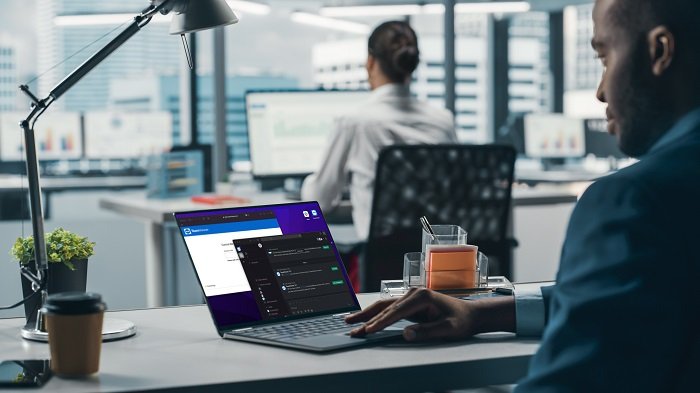Google provides a variety of services such as Gmail, Google Drive, and Google Photos that require users to have a Google Account. However, sometimes users end up creating multiple Google Accounts for different purposes or forget their login credentials, resulting in the accumulation of unwanted Google Accounts.
If you have one or more unwanted Google Accounts, you should delete them. In this article, we’ll outline the steps you can follow to delete a Google Account and provide alternative options for managing multiple accounts.
We’ll also offer tips for keeping your Google Accounts organized and answer some frequently asked questions about deleting Google Accounts. By the end of this article, you’ll have the knowledge to streamline your Google Accounts and improve your online security.
Introduction to Deleting Google Accounts
Google Accounts are used to access a wide range of services, including Gmail, Google Drive, and Google Photos. While having multiple Google Accounts can be useful, it can also lead to confusion, clutter, and potential security risks. If you have one or more unwanted Google Accounts, you should delete them.
If you have multiple Google Accounts and want to keep them organized, you can also use features such as labels, filters, and Google’s Multiple Sign-In to manage them more effectively. Additionally, if you’re looking to reduce clutter in your inbox, you can use the “Mass Delete Emails On Gmail” feature to delete large groups of emails at once. Whatever your approach, taking steps to streamline and manage your Google Accounts can help you save time and stay organized.
Reasons to Delete Unwanted Google Accounts
There are several reasons why you might want to delete an unwanted Google Account, including:
- Security: Unused accounts can be vulnerable to hacking or unauthorized access. By deleting an account that you no longer use, you can reduce the risk of your personal information falling into the wrong hands.
- Organization: Having too many Google Accounts can lead to confusion and clutter. By deleting unnecessary accounts, you can simplify your online presence and make it easier to manage your digital life.
- Storage: Google provides a limited amount of free storage for each account. If you have multiple accounts, you may be spreading your storage space thin. By deleting an account, you can free up storage space for other accounts.
- Privacy: Google collects data from all of its services, and having multiple accounts can complicate your privacy settings. By deleting unused accounts, you can ensure that your data is only being collected and used by the accounts you actively use.
Overall, deleting unwanted Google Accounts can help to simplify your online presence, reduce your security risks, and free up storage space for other accounts.
Steps to Delete a Google Account
If you have decided to delete an unwanted Google Account, you can follow these steps:
- To delete a Google Account, sign in to it.
- The upper right corner of the screen contains your profile picture or first name. Click there.
- Then, click “Manage your Google Account.”
- In the left sidebar, select the “Data & Personalization” menu.
- In the “Download, delete, or make a plan for your data” section, scroll down and select “Delete a service or your account.”
- Click “Delete your account” and adhere to the prompts on the screen.
- After reviewing the consequences of account deletion, Google will need that you enter your password to confirm your choice.
- Click “Delete Account” to remove the Google Account permanently after evaluating and confirming your choice.
It’s important to note that deleting a Google Account will delete all the data associated with that account, including emails, photos, and documents. Therefore, it’s recommended to back up any important data before deleting an account.
If you have trouble deleting your account, you can visit the Google Account Help Center for additional support.
Alternative Options for Managing Multiple Google Accounts
If you have multiple Google Accounts but don’t want to delete any of them, there are alternative options for managing them:
- Use Google’s Multiple Sign-In Feature: Google allows users to sign in to multiple accounts simultaneously. This feature allows you to switch between accounts without logging out and logging back in again. To enable this feature, go to your Google Account settings, select “Security,” and then turn on “Multiple Sign-In.”
- Use Different Browsers or Profiles: You can use different browsers, such as Chrome, Firefox, and Safari, to sign in to different Google Accounts. You can also create separate browser profiles to keep your accounts separate.
- Use Third-Party Services: There are third-party services, such as Hootsuite and Buffer, that allow you to manage multiple social media accounts, including multiple Google Accounts, from one dashboard.
- Use Google Workspace: Google Workspace (formerly G Suite) is a collection of cloud-based productivity and collaboration tools. It allows users to manage multiple accounts, as well as share and collaborate on files, calendars, and documents.
By using these alternative options, you can keep your multiple Google Accounts organized and easily accessible.
Tips for Keeping Your Google Accounts Organized
Here are some tips for keeping your Google Accounts organized:
- Use Descriptive Names: Give each of your Google Accounts a descriptive name that identifies its purpose, such as “Personal,” “Work,” or “School.” This will make it easier to keep track of each account and quickly identify which one you need to use.
- Separate Personal and Professional Accounts: If you use your Google Account for both personal and professional purposes, it’s important to keep them separate. Create different accounts for personal and professional use to avoid confusion and maintain privacy.
- Disable Unnecessary Services: Google provides a variety of services, such as Google+ and Google Photos, that you may not use. Disabling these services can help to reduce clutter and simplify your account.
- Use Labels and Filters: Use labels and filters to organize your emails and other documents. This can help you quickly find important information and reduce the time you spend searching for specific items.
By following these tips, you can keep your Google Accounts organized, efficient, and secure.
Conclusion
Deleting unwanted Google Accounts can streamline your online presence and enhance your security. Before taking this step, it’s crucial to back up essential data and be aware of the potential repercussions. You can also consider other methods of managing your accounts, such as using multiple sign-in or creating different profiles. To maintain an organized and secure account, use clear names, labels, and filters, and regularly review and delete accounts you no longer need.